Converting a RAW file of a negative with Adobe ACR + PhotoShop + Kodak Digital ROC
We are starting with a RAW file of the negative and will use Adobe ACR (Adobe Camera Raw), Photoshop, and Kodak Digital ROC to do the conversion. (You should know that Digital ROC hasn't been updated in a number of years. It is only available as a 32 bit plugin so you need to use the 32 bit version of PhotoShop. And I remember that authorizing it was tricky and required an email to Kodak tech support. But Digital ROC is quick and may be the fastest way to get a good color conversion. I am using it on 64 bit Windows 7. It has a free trial.)
This is abbreviated. Use the same procedures as Step-by-step instructions on using Adobe ACR and Photoshop to convert a negative, except use Kodak ROC as the final color filter, just before the "Fine Tune the Colors" step. Or ditto if you use the DPP/Photoshop approach.
ColorChecker chart on concrete.
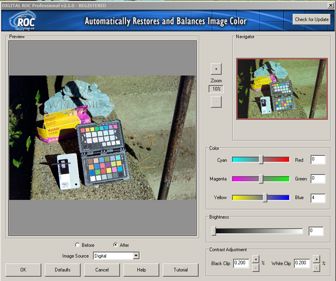
Digital ROC

Converted image
This image has a persistant yellow color cast, so, after inverting in Photoshop, I used the Hue/Saturation tool to reduce yellow about 19%. Then invoked ROC. I moved the Yellow/Blue slider in ROC to remove move of the yellow color cast. After using ROC I used Curves to fine tune.
Two Scarecrows
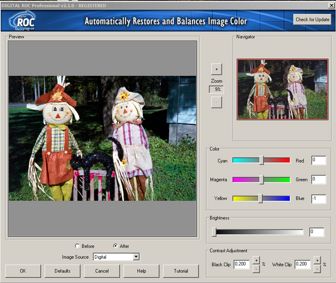
Digital ROC

Converted image
Just used ROC after inverting and cropping.
Statue of a black horse
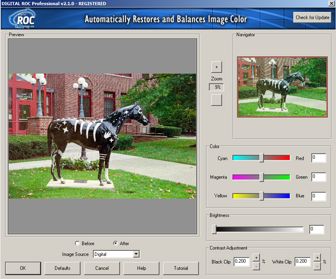
Digital ROC

Converted image
Used ROC after inverting and cropping. The greens were too saturated so used Hue/Saturation to reduce the saturation of the greens.
Questions? Write to camerascanning@frogymandias.org